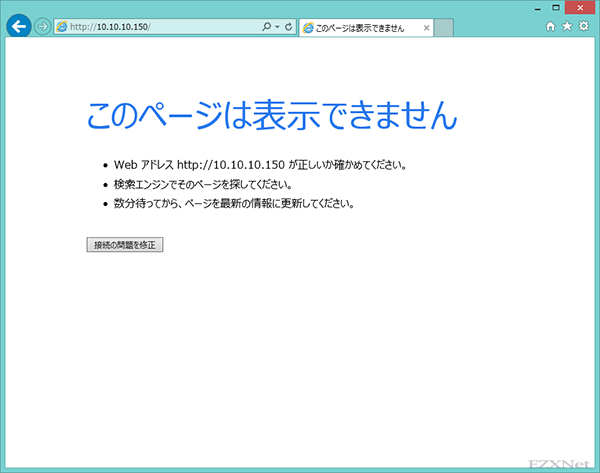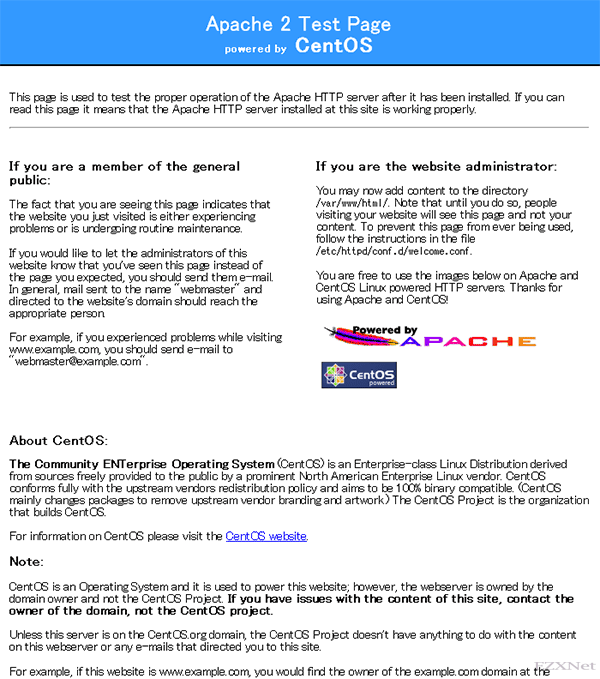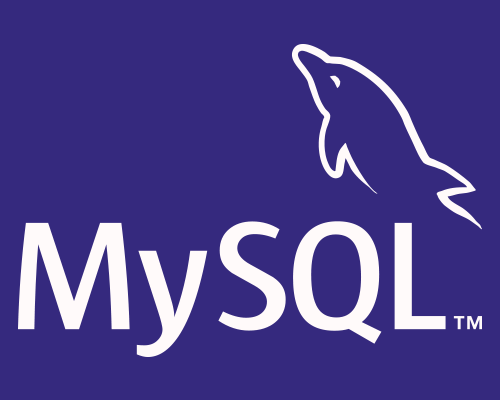【Linux】 Webサーバ構築
Linuxについての記事です。
CentOSを使ってWebサーバの構築ではApacheをインストールして使います。クライアントからのhttpプロトコルに応答するようになり、Webページの閲覧ができるようになります。
![]()
環境
•CentOS 6.5 64bit
•SELINUXの無効
yumコマンドを使ってパッケージインストールしていきます。
最初にyumパッケージのバージョン確認
# yum info httpd
Loaded plugins: fastestmirror, security
Determining fastest mirrors
* base: www.ftp.ne.jp
* extras: www.ftp.ne.jp
* updates: www.ftp.ne.jp
base | 3.7 kB 00:00
extras | 3.4 kB 00:00
updates | 3.4 kB 00:00
updates/primary_db | 2.1 MB 00:00
Installed Packages
Name : httpd
Arch : x86_64
Version : 2.2.15
Release : 29.el6.centos
Size : 2.9 M
Repo : installed
From repo : base
Summary : Apache HTTP Server
URL : http://httpd.apache.org/
License : ASL 2.0
Description : The Apache HTTP Server is a powerful, efficient, and extensible
: web server.
インストール
# yum -y install httpd
Loaded plugins: fastestmirror
Loading mirror speeds from cached hostfile
* base: ftp.iij.ad.jp
* extras: ftp.iij.ad.jp
* updates: ftp.iij.ad.jp
Setting up Install Process
Resolving Dependencies
--> Running transaction check
---> Package httpd.x86_64 0:2.2.15-28.el6.centos will be installed
--> Processing Dependency: httpd-tools = 2.2.15-28.el6.centos for package: httpd-2.2.15-28.el6.centos.x86_64
--> Processing Dependency: apr-util-ldap for package: httpd-2.2.15-28.el6.centos.x86_64
--> Processing Dependency: /etc/mime.types for package: httpd-2.2.15-28.el6.centos.x86_64
--> Processing Dependency: libaprutil-1.so.0()(64bit) for package: httpd-2.2.15-28.el6.centos.x86_64
--> Processing Dependency: libapr-1.so.0()(64bit) for package: httpd-2.2.15-28.el6.centos.x86_64
--> Running transaction check
---> Package apr.x86_64 0:1.3.9-5.el6_2 will be installed
---> Package apr-util.x86_64 0:1.3.9-3.el6_0.1 will be installed
---> Package apr-util-ldap.x86_64 0:1.3.9-3.el6_0.1 will be installed
---> Package httpd-tools.x86_64 0:2.2.15-28.el6.centos will be installed
---> Package mailcap.noarch 0:2.1.31-2.el6 will be installed
--> Finished Dependency Resolution
Dependencies Resolved
================================================================================
Package Arch Version Repository Size
================================================================================
Installing:
httpd x86_64 2.2.15-28.el6.centos updates 821 k
Installing for dependencies:
apr x86_64 1.3.9-5.el6_2 base 123 k
apr-util x86_64 1.3.9-3.el6_0.1 base 87 k
apr-util-ldap x86_64 1.3.9-3.el6_0.1 base 15 k
httpd-tools x86_64 2.2.15-28.el6.centos updates 73 k
mailcap noarch 2.1.31-2.el6 base 27 k
Transaction Summary
================================================================================
Install 6 Package(s)
Total download size: 1.1 M
Installed size: 3.6 M
Is this ok [y/N]: y
Downloading Packages:
(1/6): apr-1.3.9-5.el6_2.x86_64.rpm | 123 kB 00:00
(2/6): apr-util-1.3.9-3.el6_0.1.x86_64.rpm | 87 kB 00:00
(3/6): apr-util-ldap-1.3.9-3.el6_0.1.x86_64.rpm | 15 kB 00:00
(4/6): httpd-2.2.15-28.el6.centos.x86_64.rpm | 821 kB 00:00
(5/6): httpd-tools-2.2.15-28.el6.centos.x86_64.rpm | 73 kB 00:00
(6/6): mailcap-2.1.31-2.el6.noarch.rpm | 27 kB 00:00
--------------------------------------------------------------------------------
Total 467 kB/s | 1.1 MB 00:02
Running rpm_check_debug
Running Transaction Test
Transaction Test Succeeded
Running Transaction
Installing : apr-1.3.9-5.el6_2.x86_64 1/6
Installing : apr-util-1.3.9-3.el6_0.1.x86_64 2/6
Installing : httpd-tools-2.2.15-28.el6.centos.x86_64 3/6
Installing : apr-util-ldap-1.3.9-3.el6_0.1.x86_64 4/6
Installing : mailcap-2.1.31-2.el6.noarch 5/6
Installing : httpd-2.2.15-28.el6.centos.x86_64 6/6
Verifying : httpd-tools-2.2.15-28.el6.centos.x86_64 1/6
Verifying : apr-util-ldap-1.3.9-3.el6_0.1.x86_64 2/6
Verifying : apr-1.3.9-5.el6_2.x86_64 3/6
Verifying : httpd-2.2.15-28.el6.centos.x86_64 4/6
Verifying : mailcap-2.1.31-2.el6.noarch 5/6
Verifying : apr-util-1.3.9-3.el6_0.1.x86_64 6/6
Installed:
httpd.x86_64 0:2.2.15-28.el6.centos
Dependency Installed:
apr.x86_64 0:1.3.9-5.el6_2
apr-util.x86_64 0:1.3.9-3.el6_0.1
apr-util-ldap.x86_64 0:1.3.9-3.el6_0.1
httpd-tools.x86_64 0:2.2.15-28.el6.centos
mailcap.noarch 0:2.1.31-2.el6
Complete!
Webサーバの起動
# service httpd start
Webブラウザからホストマシンに接続できるか確認。
アドレス入力バーにhttp://ホストマシンのIPアドレスを入力してエンターキーを押します。
ファイアーウォール関連が接続をブロックしてしまっている可能性があるのでiptableサービス機能を止めます。
iptableサービスとはLinuxのファイアーウォール機能になります。
# service iptables stop
iptables: ファイアウォールルールを消去中: [ OK ]
iptables: チェインをポリシー ACCEPT へ設定中filter [ OK ]
iptables: モジュールを取り外し中: [ OK ]
これでファイアーウォール機能を無効にできました。
再度Webブラウザからホストマシンに接続をして確認します。
アドレス入力バーに「http://ホストマシンのIPアドレスまたはホスト名」を入力してエンターキーを押します。
ファイアーウォールが停止している状態ですのでファイアーウォールを再度起動します。そしてファイアーウォールの設定でhttpプロトコルをブロックしないように設定する必要があります。ファイアーウォールの設定を行うようにします。そうしないとファイアーウォールを有効にした状態でWebサーバが応答しない状態になったままです。
ファイアーウォール起動
# service iptables start
iptables: ファイアウォールルールを適用中: [ OK ]
ファイアーウォールの設定
ここではWebサーバが80番ポートを使って応答するようになっていますので80番ポートの通信を通すように設定します。
# vi /etc/sysconfig/iptables
# Firewall configuration written by system-config-firewall
# Manual customization of this file is not recommended.
*filter
:INPUT ACCEPT [0:0]
:FORWARD ACCEPT [0:0]
:OUTPUT ACCEPT [0:0]
-A INPUT -m state --state ESTABLISHED,RELATED -j ACCEPT
-A INPUT -p icmp -j ACCEPT
-A INPUT -i lo -j ACCEPT
-A INPUT -m state --state NEW -m tcp -p tcp --dport 22 -j ACCEPT
-A INPUT -m state --state NEW -m tcp -p tcp --dport 80 -j ACCEPT
-A INPUT -j REJECT --reject-with icmp-host-prohibited
-A FORWARD -j REJECT --reject-with icmp-host-prohibited
COMMIT
iptableサービス機能を再起動します。
# service iptables restart
iptables: ファイアウォールルールを消去中: [ OK ]
iptables: チェインをポリシー ACCEPT へ設定中filter [ OK ]
iptables: モジュールを取り外し中: [ OK ]
iptables: ファイアウォールルールを適用中: [ OK ]
ローカル環境で検証する環境構築ならファイアーウォール自体を無効にするのも選択の一つです。
ファイアーウォールを無効にして自動起動を無効。
# service iptables stop
# chkconfig iptables off
# chkconfig --list | grep iptables
iptables 0:off 1:off 2:off 3:off 4:off 5:off 6:off