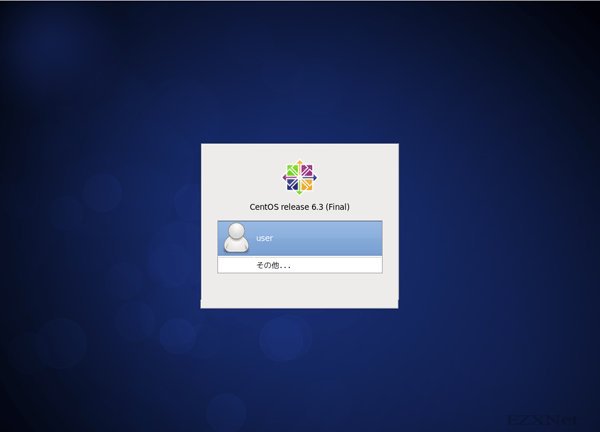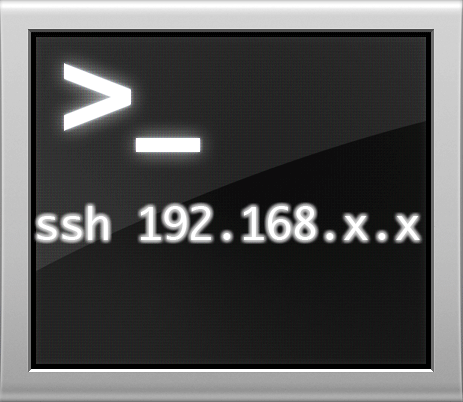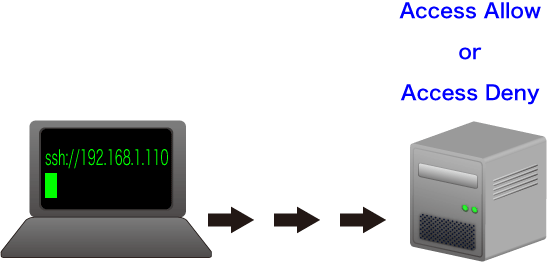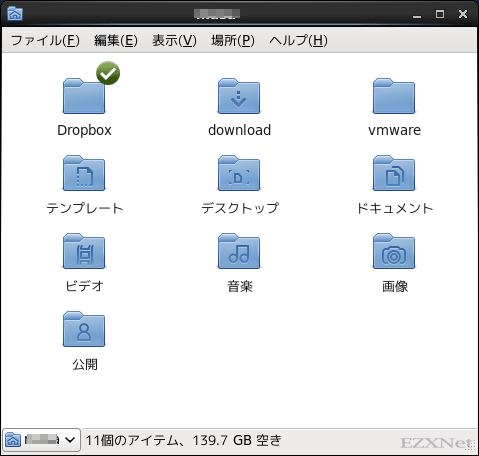【Linux】MySQLインストール
スポンサーリンク
Linuxについての記事です。
CentOSにyumパッケージでMySQLをインストールしていきます。
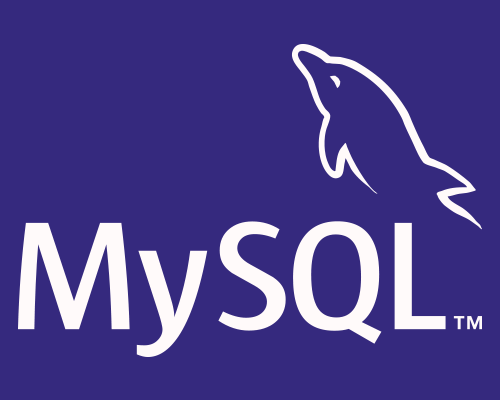
環境
•CentOS 6.5 64bit
MySQLのバージョン確認
# yum info mysql
Loaded plugins: fastestmirror, security
Loading mirror speeds from cached hostfile
* base: www.ftp.ne.jp
* extras: www.ftp.ne.jp
* updates: www.ftp.ne.jp
Available Packages
Name : mysql
Arch : x86_64
Version : 5.1.73
Release : 3.el6_5
Size : 894 k
Repo : updates
Summary : MySQL client programs and shared libraries
URL : http://www.mysql.com
License : GPLv2 with exceptions
Description : MySQL is a multi-user, multi-threaded SQL database server. MySQL is a
: client/server implementation consisting of a server daemon (mysqld)
: and many different client programs and libraries. The base package
: contains the standard MySQL client programs and generic MySQL files.
MySQLのインストール
# yum -y install mysql-server
Loaded plugins: fastestmirror, security
Loading mirror speeds from cached hostfile
* base: www.ftp.ne.jp
* extras: www.ftp.ne.jp
* updates: www.ftp.ne.jp
Setting up Install Process
Resolving Dependencies
--> Running transaction check
---> Package mysql-server.x86_64 0:5.1.73-3.el6_5 will be installed
--> Processing Dependency: mysql = 5.1.73-3.el6_5 for package: mysql-server-5.1.73-3.el6_5.x86_64
--> Processing Dependency: perl-DBI for package: mysql-server-5.1.73-3.el6_5.x86_64
--> Processing Dependency: perl-DBD-MySQL for package: mysql-server-5.1.73-3.el6_5.x86_64
--> Processing Dependency: perl(DBI) for package: mysql-server-5.1.73-3.el6_5.x86_64
--> Running transaction check
---> Package mysql.x86_64 0:5.1.73-3.el6_5 will be installed
--> Processing Dependency: mysql-libs = 5.1.73-3.el6_5 for package: mysql-5.1.73-3.el6_5.x86_64
---> Package perl-DBD-MySQL.x86_64 0:4.013-3.el6 will be installed
---> Package perl-DBI.x86_64 0:1.609-4.el6 will be installed
--> Running transaction check
---> Package mysql-libs.x86_64 0:5.1.71-1.el6 will be updated
---> Package mysql-libs.x86_64 0:5.1.73-3.el6_5 will be an update
--> Finished Dependency Resolution
Dependencies Resolved
==============================================================================================
Package Arch Version Repository Size
==============================================================================================
Installing:
mysql-server x86_64 5.1.73-3.el6_5 updates 8.6 M
Installing for dependencies:
mysql x86_64 5.1.73-3.el6_5 updates 894 k
perl-DBD-MySQL x86_64 4.013-3.el6 base 134 k
perl-DBI x86_64 1.609-4.el6 base 705 k
Updating for dependencies:
mysql-libs x86_64 5.1.73-3.el6_5 updates 1.2 M
Transaction Summary
==============================================================================================
Install 4 Package(s)
Upgrade 1 Package(s)
Total download size: 12 M
Downloading Packages:
(1/5): mysql-5.1.73-3.el6_5.x86_64.rpm | 894 kB 00:00
(2/5): mysql-libs-5.1.73-3.el6_5.x86_64.rpm | 1.2 MB 00:00
(3/5): mysql-server-5.1.73-3.el6_5.x86_64.rpm | 8.6 MB 00:01
(4/5): perl-DBD-MySQL-4.013-3.el6.x86_64.rpm | 134 kB 00:00
(5/5): perl-DBI-1.609-4.el6.x86_64.rpm | 705 kB 00:00
----------------------------------------------------------------------------------------------
Total 7.1 MB/s | 12 MB 00:01
Running rpm_check_debug
Running Transaction Test
Transaction Test Succeeded
Running Transaction
Updating : mysql-libs-5.1.73-3.el6_5.x86_64 1/6
Installing : perl-DBI-1.609-4.el6.x86_64 2/6
Installing : perl-DBD-MySQL-4.013-3.el6.x86_64 3/6
Installing : mysql-5.1.73-3.el6_5.x86_64 4/6
Installing : mysql-server-5.1.73-3.el6_5.x86_64 5/6
Cleanup : mysql-libs-5.1.71-1.el6.x86_64 6/6
Verifying : perl-DBD-MySQL-4.013-3.el6.x86_64 1/6
Verifying : mysql-libs-5.1.73-3.el6_5.x86_64 2/6
Verifying : mysql-server-5.1.73-3.el6_5.x86_64 3/6
Verifying : mysql-5.1.73-3.el6_5.x86_64 4/6
Verifying : perl-DBI-1.609-4.el6.x86_64 5/6
Verifying : mysql-libs-5.1.71-1.el6.x86_64 6/6
Installed:
mysql-server.x86_64 0:5.1.73-3.el6_5
Dependency Installed:
mysql.x86_64 0:5.1.73-3.el6_5 perl-DBD-MySQL.x86_64 0:4.013-3.el6
perl-DBI.x86_64 0:1.609-4.el6
Dependency Updated:
mysql-libs.x86_64 0:5.1.73-3.el6_5
Complete!
mysql socket errorになる場合
# mysql
ERROR 2002 (HY000): Can't connect to local MySQL server through socket '/var/lib/mysql/mysql.sock' (2)
ディレクトリにsocketファイルがあるか確認
# ls -al /var/lib/mysql/
なければsocketファイルを作成
# touch /var/lib/mysql/mysql.sock
mysqlの再起動
# /etc/init.d/mysqld restart
ディレクトリ所有者の変更
# chown -R mysql:mysql /var/lib/mysql
設定ファイルの編集
# vi /etc/my.cnf
[mysqld]
datadir=/var/lib/mysql
socket=/var/lib/mysql/mysql.sock
user=mysql
# Disabling symbolic-links is recommended to prevent assorted security risks
symbolic-links=0
character-set-server = utf8 ←追加 文字コードの設定
[mysqld_safe]
log-error=/var/log/mysqld.log
pid-file=/var/run/mysqld/mysqld.pid
MySQL起動
# service mysqld start
MySQL データベースを初期化中: WARNING: The host 'gigacentos' could not be looked up with resolveip.
This probably means that your libc libraries are not 100 % compatible
with this binary MySQL version. The MySQL daemon, mysqld, should work
normally with the exception that host name resolving will not work.
This means that you should use IP addresses instead of hostnames
when specifying MySQL privileges !
Installing MySQL system tables...
OK
Filling help tables...
OK
To start mysqld at boot time you have to copy
support-files/mysql.server to the right place for your system
PLEASE REMEMBER TO SET A PASSWORD FOR THE MySQL root USER !
To do so, start the server, then issue the following commands:
/usr/bin/mysqladmin -u root password 'new-password'
/usr/bin/mysqladmin -u root -h gigacentos password 'new-password'
Alternatively you can run:
/usr/bin/mysql_secure_installation
which will also give you the option of removing the test
databases and anonymous user created by default. This is
strongly recommended for production servers.
See the manual for more instructions.
You can start the MySQL daemon with:
cd /usr ; /usr/bin/mysqld_safe &
You can test the MySQL daemon with mysql-test-run.pl
cd /usr/mysql-test ; perl mysql-test-run.pl
Please report any problems with the /usr/bin/mysqlbug script!
[ OK ]
mysqld を起動中: [ OK ]
MySQL自動起動するか確認
# chkconfig mysqld --list
mysqld 0:off 1:off 2:off 3:off 4:off 5:off 6:off
MySQL自動起動設定
# chkconfig mysqld on
# chkconfig mysqld --list
mysqld 0:off 1:off 2:on 3:on 4:on 5:on 6:off
MySQL初期設定
# mysql_secure_installation
NOTE: RUNNING ALL PARTS OF THIS SCRIPT IS RECOMMENDED FOR ALL MySQL
SERVERS IN PRODUCTION USE! PLEASE READ EACH STEP CAREFULLY!
In order to log into MySQL to secure it, we'll need the current
password for the root user. If you've just installed MySQL, and
you haven't set the root password yet, the password will be blank,
so you should just press enter here.
Enter current password for root (enter for none):
OK, successfully used password, moving on...
Setting the root password ensures that nobody can log into the MySQL
root user without the proper authorisation.
Set root password? [Y/n] ←MySQLのrootパスワードの設定
New password:
Re-enter new password:
Password updated successfully!
Reloading privilege tables..
... Success!
By default, a MySQL installation has an anonymous user, allowing anyone
to log into MySQL without having to have a user account created for
them. This is intended only for testing, and to make the installation
go a bit smoother. You should remove them before moving into a
production environment.
Remove anonymous users? [Y/n] ←anonymous userの削除確認
... Success!
Normally, root should only be allowed to connect from 'localhost'. This
ensures that someone cannot guess at the root password from the network.
Disallow root login remotely? [Y/n]
... Success!
By default, MySQL comes with a database named 'test' that anyone can
access. This is also intended only for testing, and should be removed
before moving into a production environment.
Remove test database and access to it? [Y/n]
- Dropping test database...
... Success!
- Removing privileges on test database...
... Success!
Reloading the privilege tables will ensure that all changes made so far
will take effect immediately.
Reload privilege tables now? [Y/n]
... Success!
Cleaning up...
All done! If you've completed all of the above steps, your MySQL
installation should now be secure.
Thanks for using MySQL!
MySQLでユーザーの作成と権限設定
GRANT 構文でMySQL ユーザ アカウントを作成し、アカウントに権利を与えます。
GRANT 構文
# mysql -u root -p
Enter password:
Welcome to the MySQL monitor. Commands end with ; or \g.
Your MySQL connection id is 10
Server version: 5.1.69 Source distribution
Copyright (c) 2000, 2013, Oracle and/or its affiliates. All rights reserved.
Oracle is a registered trademark of Oracle Corporation and/or its
affiliates. Other names may be trademarks of their respective
owners.
Type 'help;' or '\h' for help. Type '\c' to clear the current input statement.
mysql> grant all privileges on database01.* to sqlcentos@localhost identified b
y 'password'; ← GRANT構文 database01というデータベースに対して全ての実行権限(ALL PRIVILEGES)を持つsqlcentosというユーザ(localhostからのみ接続許可)を作成
Query OK, 0 rows affected (0.00 sec)
mysql> select user from mysql.user where user='sqlcentos';
+------------+
| user |
+------------+
| sqlcentos |
+------------+
1 row in set (0.00 sec)
mysql> exit
Bye