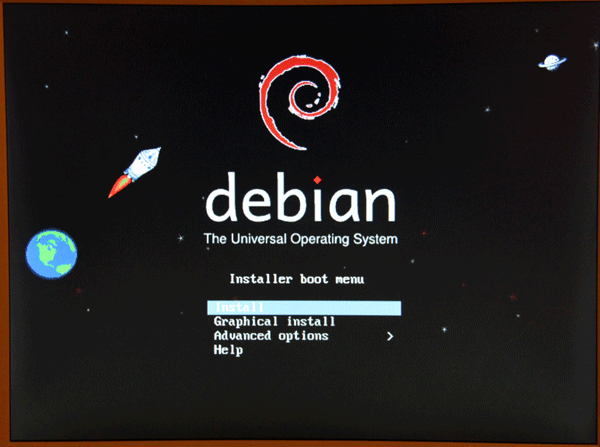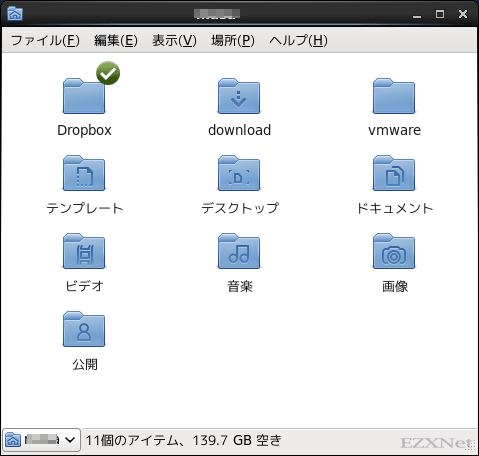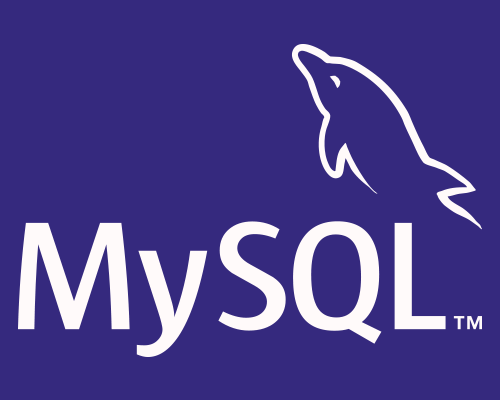CentOS MySQLをインストール
スポンサーリンク
Linuxについての記事です。
CentOSにデータベースサーバとして動作するようにMySQLをインストールします。
MySQLをインストール
# yum install mysql-server Installed: mysql-server.x86_64 0:5.1.66-1.el6_3 Complete!
MySQLのバージョン確認
# mysql --version mysql Ver 14.14 Distrib 5.1.66, for redhat-linux-gnu (x86_64) using readline 5.1
MySQLの設定
# vi /etc/my.cnf [mysqld] datadir=/var/lib/mysql socket=/var/lib/mysql/mysql.sock user=mysql # Disabling symbolic-links is recommended to prevent assorted security risks symbolic-links=0 character-set-server = utf8 ← 追記。文字コードをUTF8にする。 [mysqld_safe] log-error=/var/log/mysqld.log pid-file=/var/run/mysqld/mysqld.pid
MySQLの起動
# /etc/rc.d/init.d/mysqld start
MySQL データベースを初期化中: Installing MySQL system tables...
OK
Filling help tables...
OK
To start mysqld at boot time you have to copy
support-files/mysql.server to the right place for your system
PLEASE REMEMBER TO SET A PASSWORD FOR THE MySQL root USER !
To do so, start the server, then issue the following commands:
/usr/bin/mysqladmin -u root password 'new-password'
/usr/bin/mysqladmin -u root -h centos password 'new-password'
Alternatively you can run:
/usr/bin/mysql_secure_installation
which will also give you the option of removing the test
databases and anonymous user created by default. This is
strongly recommended for production servers.
See the manual for more instructions.
You can start the MySQL daemon with:
cd /usr ; /usr/bin/mysqld_safe &
You can test the MySQL daemon with mysql-test-run.pl
cd /usr/mysql-test ; perl mysql-test-run.pl
Please report any problems with the /usr/bin/mysqlbug script!
[ OK ]
mysqld を起動中: [ OK ]
MySQL自動起動設定
# chkconfig mysqld on
MySQLの初期設定
# mysql_secure_installation
NOTE: RUNNING ALL PARTS OF THIS SCRIPT IS RECOMMENDED FOR ALL MySQL
SERVERS IN PRODUCTION USE! PLEASE READ EACH STEP CAREFULLY!
In order to log into MySQL to secure it, we'll need the current
password for the root user. If you've just installed MySQL, and
you haven't set the root password yet, the password will be blank,
so you should just press enter here.
Enter current password for root (enter for none):
OK, successfully used password, moving on...
Setting the root password ensures that nobody can log into the MySQL
root user without the proper authorisation.
Set root password? [Y/n] ← 空Enter
New password:
Re-enter new password:
Password updated successfully!
Reloading privilege tables..
... Success!
By default, a MySQL installation has an anonymous user, allowing anyone
to log into MySQL without having to have a user account created for
them. This is intended only for testing, and to make the installation
go a bit smoother. You should remove them before moving into a
production environment.
Remove anonymous users? [Y/n] ← 空Enter
... Success!
Normally, root should only be allowed to connect from 'localhost'. This
ensures that someone cannot guess at the root password from the network.
Disallow root login remotely? [Y/n] ← 空Enter
... Success!
By default, MySQL comes with a database named 'test' that anyone can
access. This is also intended only for testing, and should be removed
before moving into a production environment.
Remove test database and access to it? [Y/n] ← 空Enter
- Dropping test database...
... Success!
- Removing privileges on test database...
... Success!
Reloading the privilege tables will ensure that all changes made so far
will take effect immediately.
Reload privilege tables now? [Y/n] ← 空Enter
... Success!
Cleaning up...
All done! If you've completed all of the above steps, your MySQL
installation should now be secure.
Thanks for using MySQL!
スポンサーリンク
MySQLの動作確認
# mysql -u root -p ← MySQLにrootユーザーでログイン Enter password: ← rootのパスワード Welcome to the MySQL monitor. Commands end with ; or \g. Your MySQL connection id is 10 Server version: 5.1.66 Source distribution Copyright (c) 2000, 2012, Oracle and/or its affiliates. All rights reserved. Oracle is a registered trademark of Oracle Corporation and/or its affiliates. Other names may be trademarks of their respective owners. Type 'help;' or '\h' for help. Type '\c' to clear the current input statement. mysql> exit Bye
データベースの作成
mysql> create database testdata; ← testdataというデータベースを作成 Query OK, 1 row affected (0.00 sec) mysql> show databases; ← データベースの確認 +--------------------+ | Database | +--------------------+ | information_schema | | mysql | | testdata | +--------------------+ 3 rows in set (0.00 sec) mysql> grant all privileges on testdata.*to user01@localhost identified by 'password'; ← passwordというパスワードのuser01というユーザを作成 Query OK, 0 rows affected (0.00 sec) mysql> exit Bye # mysql -u user01 -ppassword ← user01にpasswordでログイン Welcome to the MySQL monitor. Commands end with ; or \g. Your MySQL connection id is 16 Server version: 5.1.66 Source distribution Copyright (c) 2000, 2012, Oracle and/or its affiliates. All rights reserved. Oracle is a registered trademark of Oracle Corporation and/or its affiliates. Other names may be trademarks of their respective owners. Type 'help;' or '\h' for help. Type '\c' to clear the current input statement. > select user from mysql.user where user='user01'; +------+ | user | +------+ | user01 | +------+ 1 row in set (0.00 sec) mysql> exit